Recovering Deleted Apps on Android: A Step-by-Step Guide
- Last updated: December 14, 2023
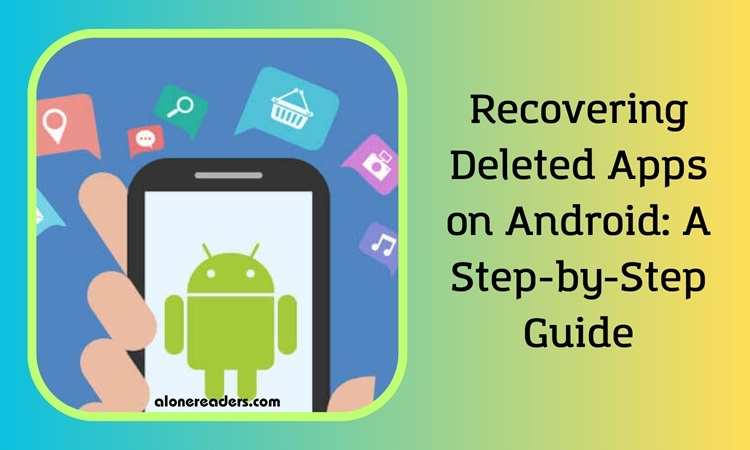
Recovering Deleted Apps on Android
Have you ever noticed that your Android phone seems to be missing something important? Surprisingly, this scenario is more common than you might think. Even the latest Android devices can sometimes lose track of apps, particularly those still in beta or early access stages. With the ever-evolving landscape of Google's store and policies, it’s vital to stay informed about managing your Android apps efficiently. This guide provides a detailed walkthrough to help you retrieve lost or deleted apps on your Android device.
How Did My App Get Deleted?
There are several reasons why an app might disappear from your device:
- Accidental Deletion: It's easy to delete an app by mistake. Don't worry, it happens to the best of us!
- Malware Issues: Malicious software can corrupt or remove apps. Using robust security tools is a smart preventative measure.
- Factory Resets: Performing a factory reset will remove all non-essential apps from your device.
- Data Transfer Complications: Sometimes, when transferring data between devices, links can be broken, resulting in lost data.
If you're facing any of these common issues, don’t fret. Here’s what you can do to resolve it.
Steps to Recover Deleted Apps
- Access Your Google Account Menu: Look for the menu icon in the upper right corner of your screen and tap it to open your Google account menu.
- Manage Apps and Device: Within the Google account menu, select ‘Manage Apps and Device’ to view the management options for your devices.
- Go to Account Settings: Use the gear icon on the top left to access your account settings. This will display a list of all the apps currently installed on your device.
- Choose Uninstalled Apps: Navigate to the dropdown menu on the top left and select 'uninstalled'. This will show you a list of all apps you've ever installed, including those you've removed.
- Reinstall the App: Find your app in the list and select it. This will open the app’s page in the Play Store, allowing you to reinstall it as usual.
For reinstalling multiple apps simultaneously, use the checkboxes next to each app and tap the download icon at the top right of the screen to begin the reinstallation process.
By following these steps, you should be able to easily access and retrieve any apps you've previously downloaded to your device. While Google’s frequent reorganization of menus and settings in its online services can be a bit disorienting, the Play Store has mechanisms in place to keep your applications secure and readily available for reinstallation on your preferred Android device.







