How to Block Adult Site in Your Smartphone?
- Last updated: December 19, 2022

Photo file: tomsguide.com
Since the Corona era, children have also become used to using cellphones. Learn something new with the help of your smartphone and YouTube or Google, even if you have to attend an actual class. However, parents' concerns over their kids' smartphone use will never go away. Children may be targeted by sexually explicit media at any moment.
Therefore, to make a smartphone safe for children, it is necessary to limit access to sites with adult material. First, you'll need to set up Google Play limits on android and parental control on iPhone. By doing this, you can ensure that your kid doesn't have access to any age-inappropriate content on the internet, including applications, games, and websites. Find out how to do it-
Block Adult Sites on Android:
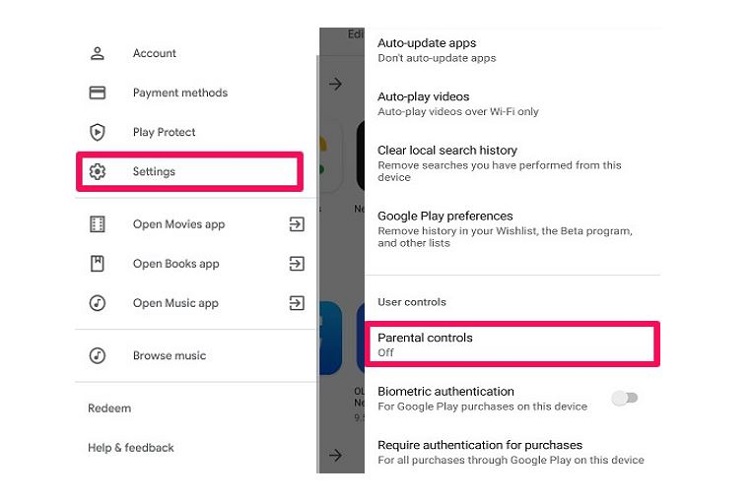
Block adult sites on android
- For this first go to Google Play Store from the child's device.
- Now go to the settings in the left corner and you will see the 'Parental Control' option.
- Set a PIN by clicking on it. Parents can change parental control settings by setting this pin.
- Once PIN is set restrictions can be set based on store-based age rating for each category. But do not share this pin with children.
Block Adult Sites on iOS:
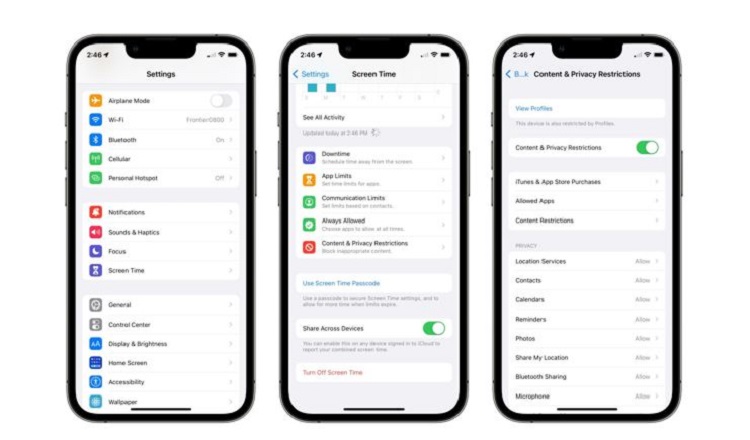
Block adult sites on ios:
For both the iPhone and the iPad, the Settings menu is where you'll find the options to implement various forms of parental control. Use the newfound sidebar to go to the General section.
Look for Content & Privacy Restrictions once you've found General Settings. These are normally disabled on an iPhone. The iPhone's Restrictions setting is where you'll find the option to ban access to pornographic content. When the relevant tab goes green, you know you've completed the task successfully.
- Go to settings and tap on Screen Time
- Tap on Content & Privacy Restrictions
- Tap on appropriate tab
- Enter passkey
- Select Content Restriction > Web Content
When you turn on Restrictions on your iPhone, a list of apps will start to emerge. All of these settings are enabled by default. Primarily this list includes default applications, like:
- FaceTime
- Safari
- Camera
- Siri







