Unlocking Productivity on Android: A Comprehensive Guide to Bing AI Chat
- Last updated: November 29, 2023
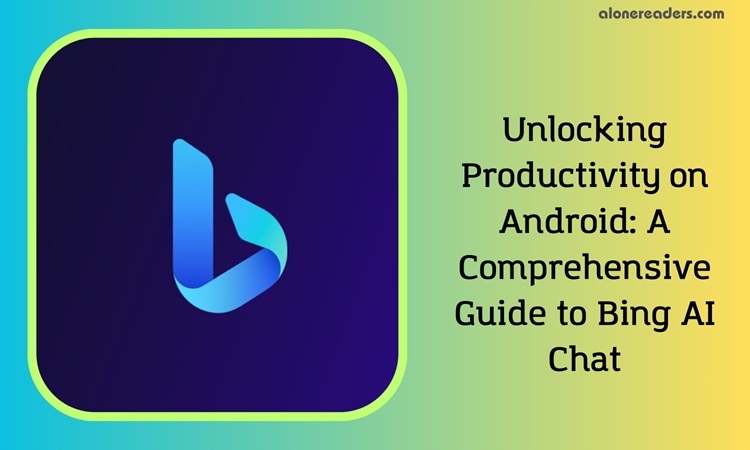
Unlocking Productivity on Android: A Comprehensive Guide to Bing AI Chat
Artificial intelligence (AI) is reshaping the tech landscape, and one of the most exciting advancements for Android users is Bing AI Chat. Integrating OpenAI's ChatGPT, this tool embedded in Microsoft's SwiftKey keyboard app, significantly enhances productivity. Whether it’s crafting emails, fine-tuning messages, or brainstorming ideas, Bing AI Chat offers a streamlined and efficient approach to handling various tasks.
What is Bing AI Chat?
Bing AI Chat, a blend of Bing's search capabilities and ChatGPT's advanced GPT-4 language model, offers a unique productivity tool. It's not just about searching; it's about creating. From generating content to rewording documents for a professional tone, this AI chatbot stands out for its versatility and depth, even surpassing alternatives like Google Bard in certain aspects.
Using Bing AI Chat on Your Android Phone
To start using Bing AI Chat, ensure your Android device has Microsoft SwiftKey set as the default keyboard. Available for free on the Google Play Store, SwiftKey requires a Microsoft account for full functionality. Here’s a simple guide:
- Open SwiftKey on your device in any text input field.
- Tap the Bing AI Chat icon on the left of SwiftKey.
- Agree to Bing's search policy.
- Access features like Search, Tone, Compose, and Chat above the keyboard.
- Engage in AI conversations, use voice input, and browse top search results.
- Clear your Bing AI chat history with the magic broom icon.
Notably, Bing AI Chat can create itineraries, recipes, and more, with a limit of 20 conversations per session and 200 daily.
Crafting Emails and Ideas with Bing AI Chat and SwiftKey
Bing AI Chat's integration with SwiftKey is particularly useful for composing emails and generating content. To use it:
- Open SwiftKey in a text input area.
- Input your desired topic, providing relevant context.
- Tap the Compose button in SwiftKey.
- Customize the tone, structure, and length of your content.
- Click Generate draft, then copy the material for use.
For adjusting the tone of a text, select SwiftKey's Tone button, choose a desired tone, and generate a draft. This feature is invaluable for enhancing the professionalism of your communications.
Enhancing Productivity with Bing AI Chat
Bing AI Chat on SwiftKey is a game-changer for writing emails and documents on the go. By creating templates and content drafts, it saves significant time and effort. Once familiar with this tool, explore other top Android utilities and apps to further boost your mobile productivity.
Bing AI Chat on Android is more than a convenience; it's a leap forward in how we interact with technology to streamline our daily tasks. Whether you're a professional, student, or anyone in between, embracing this tool can lead to more efficient and effective communication.







